Using Google Calendar Like a Pro by Margot Kades
Get started with Google Calendar, a free and customizable tool that can help you keep track of your obligations!
by Academic Skills Peer Coach Margot Kades
WashU students are busy. Between classes, office hours, homework, exams, club meetings, and work, it is nearly impossible to keep track of all your commitments without assistance. From the built-in Microsoft Outlook calendar interface to Apple Calendar to Notion to the tried-and-true apper planner, there are a plethora of options on the market to fulfill your scheduling needs. However, I think Google Calendar outshines the rest.
First and foremost, it’s free! There are no hidden fees, convenient features taunting you from behind a paywall, or monthly subscriptions required. Additionally, the calendar is connected to a Google account, making it accessible from any device at any time. This means you can access your calendar from your phone, your computer, a friend’s phone, a library computer, or any other device. And unlike a paper planner, you can’t lose it.
The interface is relatively simple to learn, and the customization options make the calendar adjustable to meet your needs. My favorite feature is the ability to color-coordinate your calendar. To do this, simply go to Settings → Create New Calendar → Create Calendar, then go back the homepage, where you can click the three dots to the right of the Calendar listing. If you click the plus sign, you can customize your calendar colors beyond the basic options. I like to go to https://coolors.co/ and create a custom color palette, then copy and paste the hex color codes into my Google Calendar.
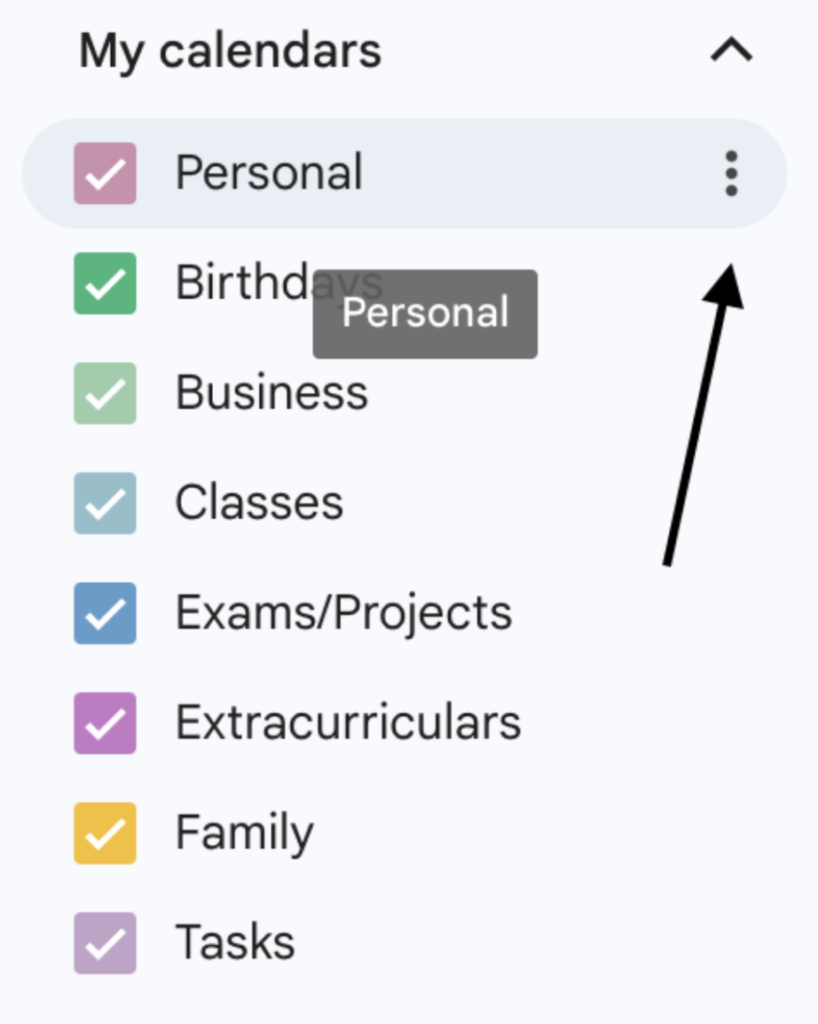
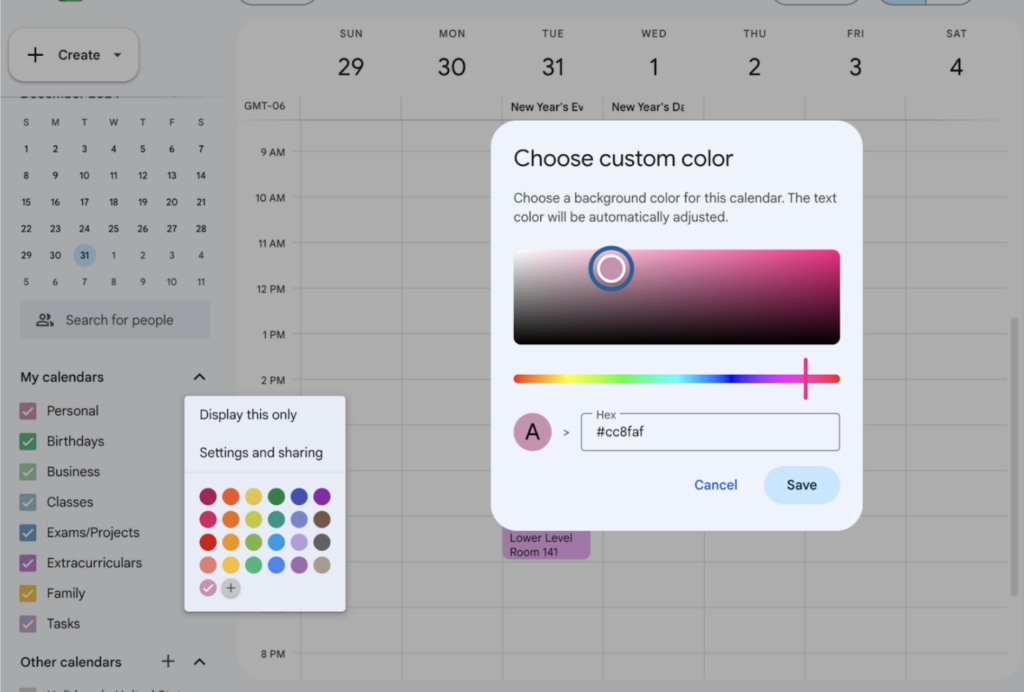
I like creating different calendars for different events. Google Calendar allows you to show or hide a calendar by checking or unchecking the box to the left of the calendar name. Therefore, if I want to see just my class schedule, I can easily do so. Or, if I’m on break and don’t want to see my coursework and office hours, I can do so without deleting important information. By having the different calendars in varying colors, I can quickly see how much time I am spending in different domains and easily gauge what my work-life balance looks like.
I also love using the task feature to organize my homework assignments. I assign the task to the day the assignment is due. Therefore, both my schedule and my assignments are all in once place. I also get the satisfaction of crossing off a completed task, much like you would get with a pen-and-paper planner!
The notification features on Google Calendar also help ensure I am organized throughout the semester. Little tasks can easily slip your mind, and having a built-in notification system ensures that I am on top of all my obligations. To edit the frequency or timing of the notifications, simply click on the event and then on the pencil icon that appears. From there, you will be taken to a window where you can add multiple notifications at custom time intervals. On this page, you can also invite others to your event, add a description or location, and edit the time or date.
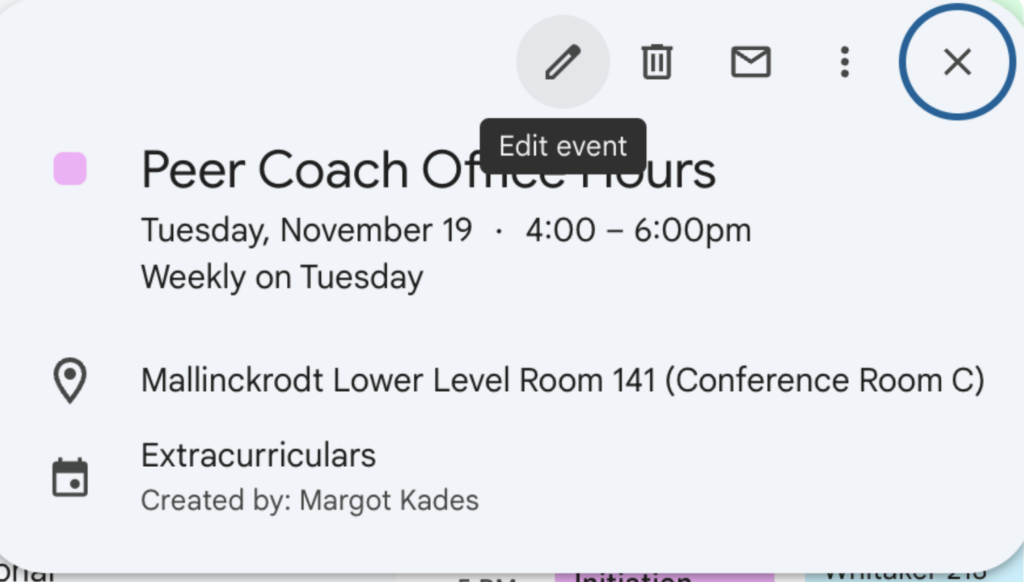
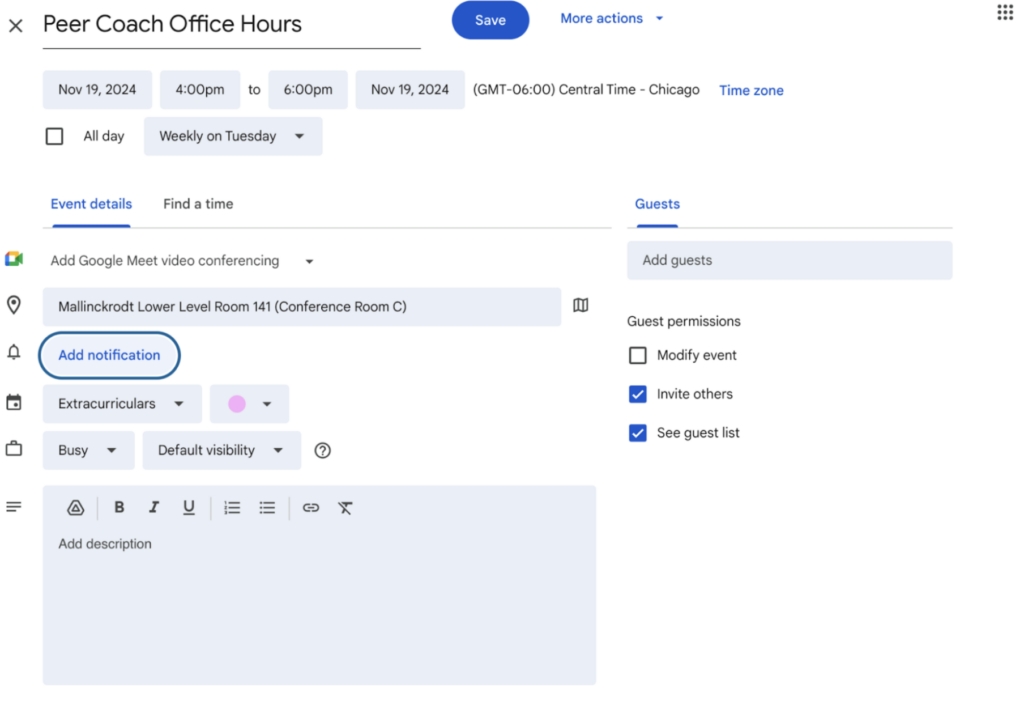
There are tons of add-ons that integrate seamlessly into the calendar—my favorite is Zoom for Google Workspace. This add-on lets you easily incorporate Zoom meeting links into your calendar. There are tons of add-ons out there, and I recommend this article if you want to learn about other popular choices: https://pumble.com/blog/google-calendar-extensions/.
If you are struggling to find a time management system that works for you, check out Google Calendar, and if you’d like help setting it up, schedule a meeting with an Academic Skills Peer Coach!