Padlet
Resource Overview
Guide to using Padlet, a digital "wall” and pinboard
Update: switch to our institutional Padlet account at www.wustl.padlet.org to maintain ownership over your padlets. See Tutorials below to get started.
Padlet is a web-based pinboard that supports class discussions, projects, and more. Use Padlet to post, move, and connect ideas in a digital “wall” space. See below for an overview and tutorials on how to use it for your class.
For more ideas and technical support, email us or schedule a consult with a CTL staff member.
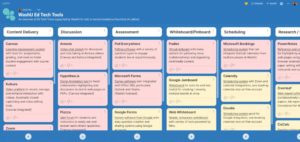
Overview
- Features
-
- Unlimited Padlets with WashU institutional license
- FERPA compliant, non-HIPAA compliant
- Supports text, audio, video, links to websites, or uploads of (almost) every type of file
- Useful templates (e.g., timeline, grid, map) that help structure how posts are organized visually
- Options to “like,” vote, or comment on others’ posts
- Multiple options for privacy and ways to share: a link, QR code, or embedded in a website or Canvas
- Easy to customize with colors, backgrounds, icons, and more
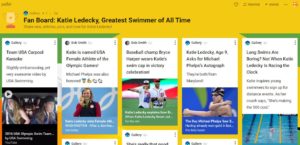
- Reasons to use Padlet
-
- Collaboration: Padlet supports the social construction of knowledge (Zhi & Su, 2015). Whether students are scattered across a classroom or around the world, they can easily work together to gather information, discuss ideas, and engage with content together.
- Visual sense-making: Posts can be dragged around, color coded, and connected with arrows to facilitate visual sense-making of content. Your padlet type and setup can provide conceptual frameworks that guide student thinking and highlight relationships between or within content (e.g., compare and contrast, clusters, sequences/processes, groups).
- Multimedia: Padlet supports almost every single file type so students can add not only text, but videos, webpages, spreadsheets, and more. This allows students to engage with multimedia resources and share them with one another.
- Canvas Integration: Padlets can be shared via link or embedded right into a Canvas page. When embedded, students could participate in the Padlet discussion without leaving Canvas.
- Flexibility: Padlets is easy to use across devices and has a lot of fun customization options such as colors, wallpapers, and icons. It allows users to upload almost every type of file, making it a versatile digital space.
- Ideas for Teaching with Padlet
-
Use Padlet to engage students in gathering, synthesizing, and reviewing ideas in one place. Here’s a few examples of ways instructors have used Padlet:
Icebreakers Poll students on what they read, listen to, or are excited about in their lives
For international students or content from international locations, create a Map Padlet and ask students put pins on where they are from or where they want to go/learn about .Brainstorming / Mapping Students respond to one or more questions. Responses can be liked, up/down voted, commented, color coded, or moved around
For concept maps, create a Canvas Padlet. Add posts and then click on posts to change the color or connect it to another post.Group discussion Create a Shelf Padlet and name each column by a topic or group name (e.g., Group 1, Group 2). All posts are shown immediately and can be reviewed by all users. Poster session / Gallery walk / Wiki Students post content in a Wall or Grid Padlet for others to review, like, and comment. Upload webpages, pdfs, videos, audio files, documents, PowerPoints, spreadsheets, and more. Feedback / Evaluation Create a Shelf Padlet with columns that each ask a reflective question (e.g., What went well? What could be improved? What did you learn from this class?) Sequence / Timeline Create a Timeline to identify steps in a process or map historical events / developments in your field. 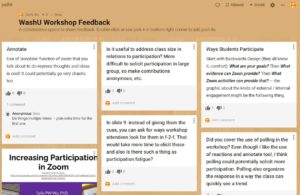
- References
-
Zhi, Q., & Su, M. (2015, October). Enhance collaborative learning by visualizing process of knowledge building with Padlet. In 2015 international conference of educational innovation through technology (eitt) (pp. 221-225). IEEE.
Tutorials
- Padlet Basics
-
- Switching to WashU Backpack account at www.wustl.padlet.org:
- Use this Sign Up Link to be added to the account and then follow these steps to Import your padlets into your new account.
- Note this will change the links to your padlets, so you should check places where you have shared a Padlet link or embedded a Padlet.
- How to Create an Account
- How to Make a Padlet
- How to Modify your Padlet
- How to Share your Padlet
- How to Test/Use your Padlet
- Switching to WashU Backpack account at www.wustl.padlet.org: