Poll Everywhere Tutorials:
Poll Everywhere Teams
Teams feature on Poll Everywhere
If you are sharing polls and slidedecks with an instructional team or have an assistant who will run reports, the Poll Everywhere teams feature is an easy way to coordinate these efforts.
First, to be placed on a team, contact your school administrators.
Sharing Polls
To share polls, go to your Activities. We recommend that you put all polls you want to share into folders for easy access and organization.
Select the polls or folders you want to share, then click the Share button in the top ribbon or the three dots as shown below.
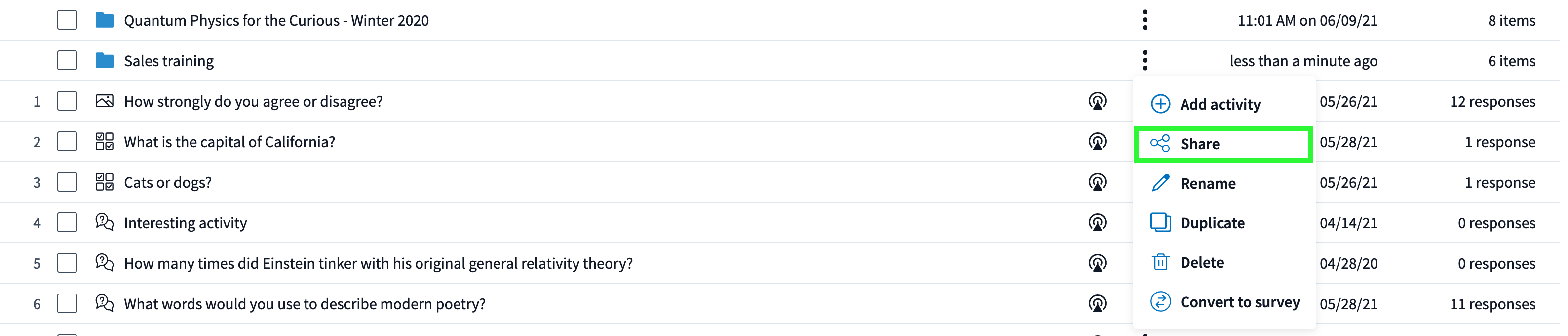
A popup will show all the teams you are a part of. Select the appropriate team.
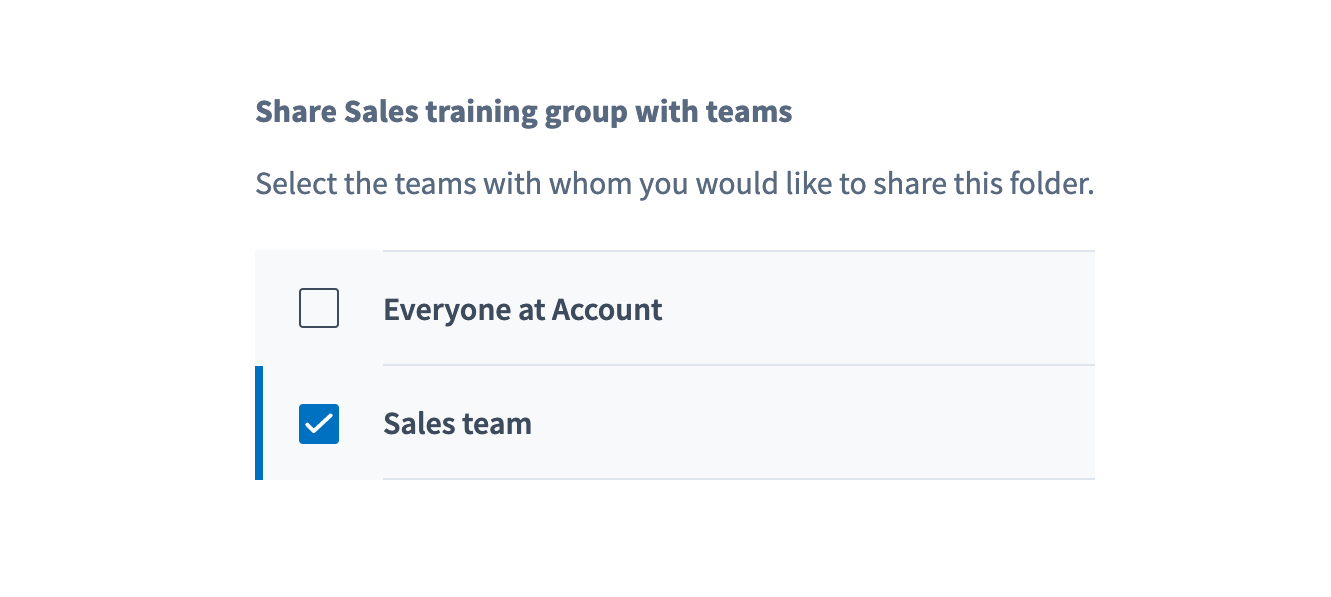
The folders you share will now have a share icon.
![]()
Your team members will find these materials in their Shared with Me folder. They will be able to view and present with their polls and associated slides, but will not be able to edit the polls.
This means one person could create the polls and the slides, then share the polls and slides. Or several co-instructors create polls that are shared with one another and inserted into their slides. For shared polls, each presenter will run their own copy of the poll when they present.
For more information, see: https://support.polleverywhere.com/hc/en-us/articles/1260801556449-Sharing-an-activity
Note: the Share option will only allow others to get copies and Present the polls. They will not be able to Edit polls. You would need to Change Owner to pass the polls on so that they could edit, or allow them into your account to edit.
Running Reports
When you run a report on shared polls, the results from all presenters will be automatically selected. Click Select presenter in the right toolbar. Use the dropdown to select the appropriate presenter to filter the results by a specific presenter.
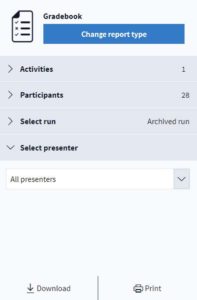
Shared Moderation
If you use open-ended, word cloud, or Q&A polls and want someone else to review responses before they are shared, you can enable Shared Moderation.
This allows someone else on your team to see and approve responses on the Moderation tab, as described here: https://support.polleverywhere.com/hc/en-us/articles/1260804384610-Shared-moderation
If you have more questions about the Poll Everywhere teams feature, schedule a consult or email ctl@wustl.edu.