Classroom Document Camera Tutorials
Document Cameras
How to Project the Document Camera Image
- The first step on using a Document Camera is to click on the Touch Panel’s screen and hen click on “SOURCE” and then select “DOC CAM”:
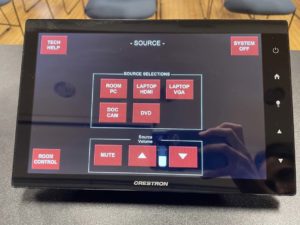
-
- Depending on the room you’re in, the Document Camera might need to be pulled out of the drawer on the side of the desk.
- Touch Panels may differ however all of them will have the “SOURCE” button present.
How to Control the Document Camera through the Touch Panel
- Once you select “DOC CAM” as the source, you will be brought to this page:
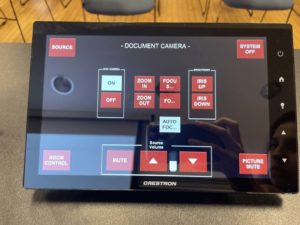
-
- ON/OFF: Turns camera on and off.
- ZOOM IN/ZOOM OUT: Zooms the image in or out.
- FOCUS IN/FOCUS OUT: Adjusts the focus accordingly.
- Alternatively, you can select “AUTO FOCUS” and the Document Camera will automatically focus.
- IRIS UP/IRIS DOWN: Adjusts brightness accordingly.
- PICTURE MUTE: Makes Document Camera image stop showing.
How to Control the Document Camera Directly
There are two models of Document Cameras:
- WolfVision VZ-9plus³


-
- ZOOM: Press and hold the Zoom wheel while moving it up or down to Zoom in or out.
- FREEZE: Pressing freeze will freeze the Document Camera image.
- FOCUS-/FOCUS+: Adjust focus accordingly.

-
- POWER: Turns Document Camera on and off.
- LIGHT WHITE: Changes the warmth of Document Camera light.

-
- Use the PULL lever to close the Document Camera.
- WolfVision VZ-8light⁴


-
- Zoom Wheel: Press and hold the Zoom wheel while moving it up or down to Zoom in or out.
- FREEZE: Pressing freeze will freeze the Document Camera image.
- FOCUS-/FOCUS+: Adjust focus accordingly.

-
 : Turns Document Camera on and off.
: Turns Document Camera on and off.- WHITE: Changes the warmth of Document Camera light.

-
- Use the lever to close the Document Camera.
How to Share Document Camera image on Zoom or Kaltura
- Click on the Touch Panel’s screen, then click on “SOURCE” and then select “ROOM PC”:
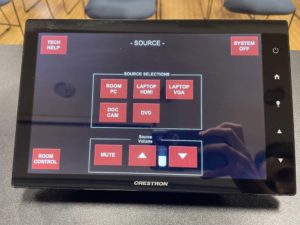
- Search for “Camera” on the search bar and select the Camera app:

- Make sure you’re on Picture mode and click the Flip Camera icon if the image isn’t displaying:
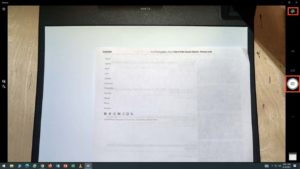
- You will then be able to screen share the image on Zoom or record the screen through Kaltura Capture.