Hypothesis Tutorials:
For Faculty & Students
For Faculty
Hypothesis is integrated into Canvas Assignments and Modules. It does not appear in the navigation bar on the left of your Canvas course.
Set up
We recommend setting up Hypothesis as a Canvas Assignment, as detailed in the steps below:
- First, prepare your class and text files.
- If you want students to annotate a PDF, make sure that it is OCRed (searchable). Then upload it to either your Canvas course files OR to Google Drive.
- If you want to students to annotate together in small groups, create a Group Set under People found in your left navigation bar on Canvas. For more information, see How to set up Hypothesis reading groups in Canvas
- Go to “Assignments” and click to add a new assignment.
- Fill in directions for students so that they know what you want them to do while they are annotating.
- When you get to “Submission Type” in the Assignment details, click on “External Tool”:
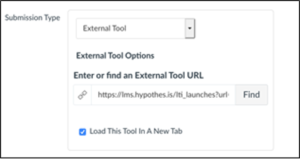
- Click on “Find” without typing anything into the search bar.
- Scroll down and click on “Hypothesis”
- Select what the file or webpage that you’d like students to annotate from the options provided (URL or PDF from webpage, Canvas, Google Drive) and click Submit.
- If you want to students to annotate together in small groups, click “This is a group assignment” and select the appropriate Group Set.
- Click the “Select” button to finish the Hypothesis set up.
- Select “Load This Tool In A New Tab” (opening in a new tab allow students to use screen readers and other tools available in their browser)
- If you are not grading the activity, mark it as an “ungraded assignment” or if you want to keep track of who did it but not count it you can click “do not count this assignment towards the final grade.”
- Be sure to tell students that they’ll need to click on the grey box within the assignment to open the annotation activity.
For a video overview or walkthrough of these steps with screenshots, see also How to set up Hypothesis readings through Canvas Assignments.
Review annotations
To review individual students’ annotations and provide private comments, open SpeedGrader for the assignment. It will automatically pull all annotations for the selected student. You will be able to jump between students using the SpeedGrader functions to see their annotations, provide comments, and grade them as desired. You can also see How to grade Hypothesis annotations in Canvas for more information.
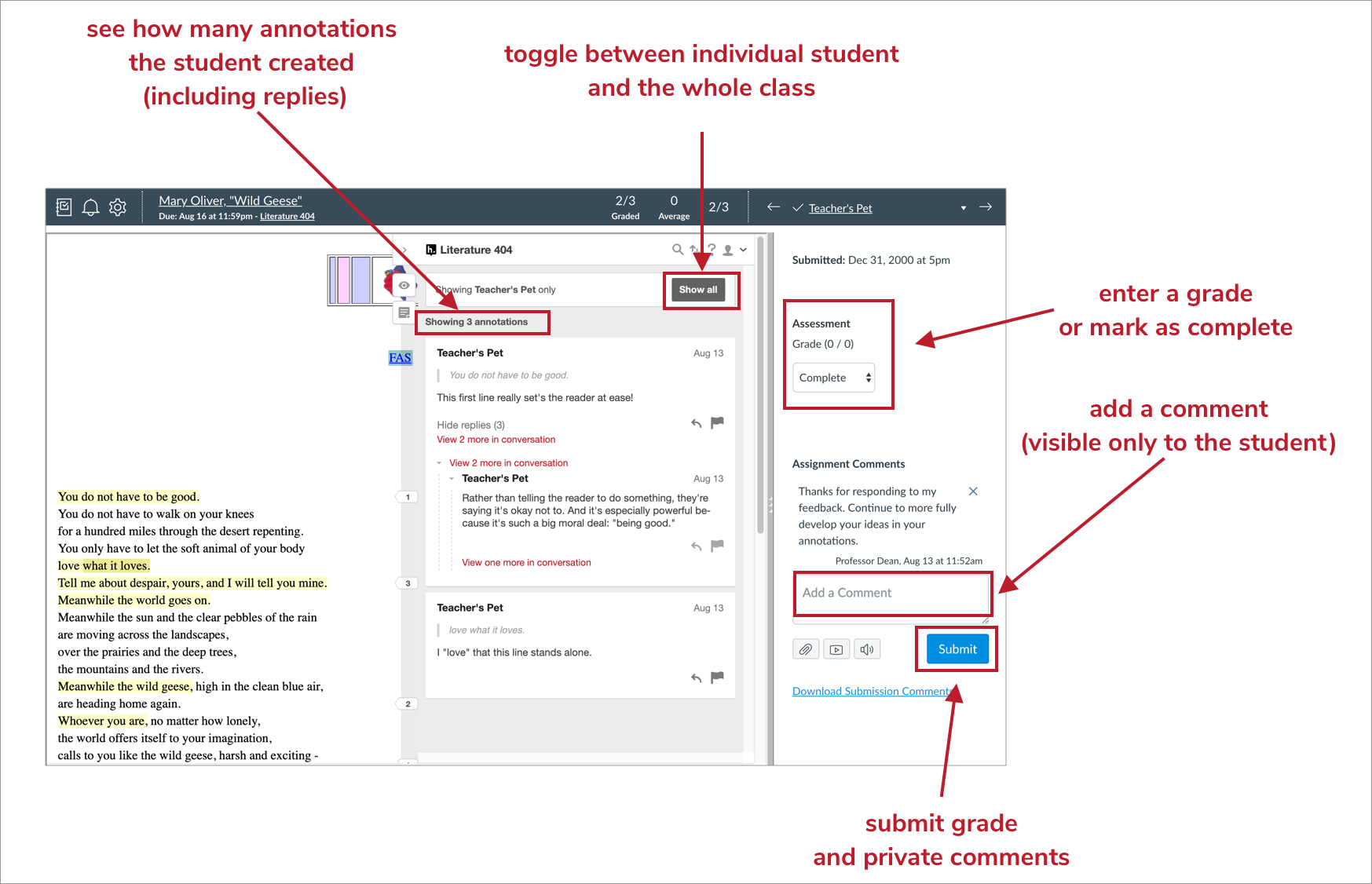
To review all annotations and add your own, open the Hypothesis assignment to read, annotate, and reply to others as a student would. See also A student guide to Hypothesis in Canvas.
To review annotations by groups, open the Hypothesis assignment and switch between groups using the dropdown at the top, as shown in the image below:
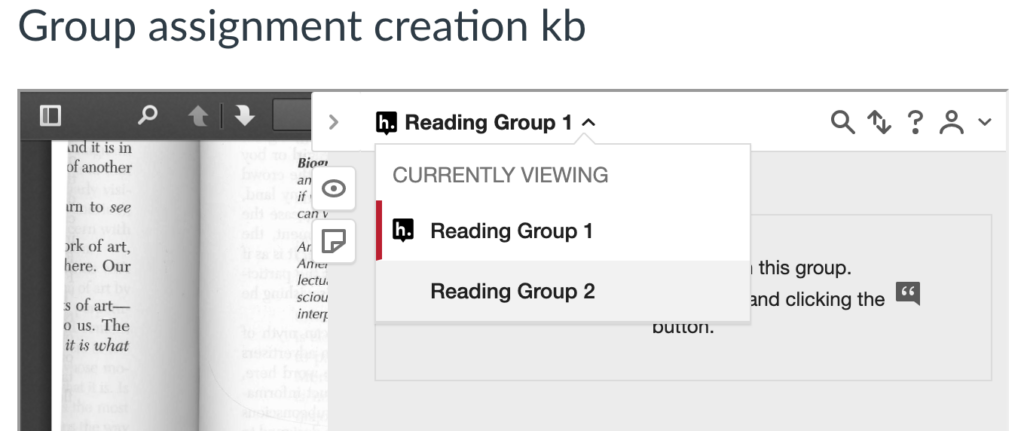
You will be able to switch between groups, but students will only see their own group. See How to set up Hypothesis reading groups in Canvas for more information.