Classroom Equipment Tutorials:
Interactive Board
Getting Started
- To project onto the interactive board, you will need to select a source on the Touch Panel under the “Smartboard Projector” side:
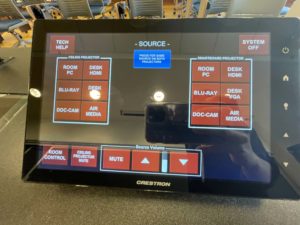
-
- You can select “Press for same source on both projectors” to project the same thing on both screens.
- If the Interactive Board doesn’t automatically come on, you can do so by pressing the power button:

How to Transfer Files to the Interactive Board
- To transfer files to the interactive board, you will first want to open the input compartment by pressing on it and plugging in a USB stick into it:
![]()
![]()

-
- You can also use the input compartment to go back to the main page (Home), control volume, change sources and more by clicking on the labeled buttons.
- You will then click on “USB”, select the desired file to be displayed and click on “OPEN”:

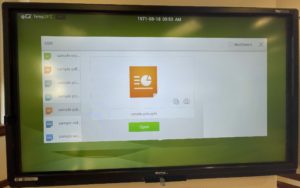

- You can use the bottom items to write (
 ), highlight (
), highlight ( ), erase (
), erase ( ), undo (
), undo ( ), add or delete pages (
), add or delete pages (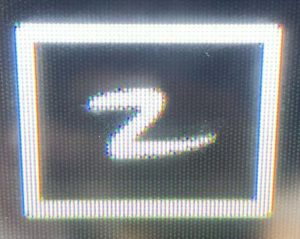 or
or  ) or take screenshots (
) or take screenshots ( ):
):
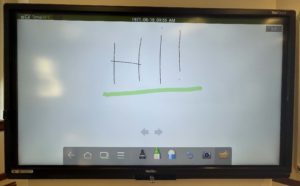
-
- You can access screenshots by going back to the main page, clicking on the screenshot icon and then selecting the “Screenimage” album:

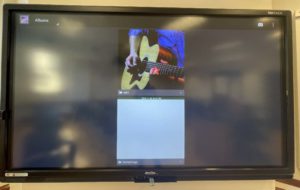
How to Connect your own Device to the Interactive Board
- To connect your own device, use a HDMI cable to connect your device to the board and then selecting the HDMI1 screen:
![]()

How to Access Apps
• To access the apps available on the Interactive Board, click on the apps icon present on the main page:

