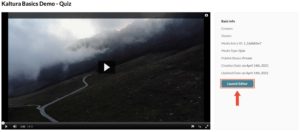Kaltura Tutorials:
Interactive Video Quizzes
How to Create a New interactive Video Quiz
-
Go to your Kaltura My Media page, select “Add New” and then select “Video Quiz”:
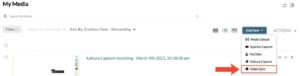
-
You will then have two options: if you want to upload a new video for your interactive quiz, click on “Upload Media”. If you want to use an existing video, scroll down to the desired video and click on “Select”:
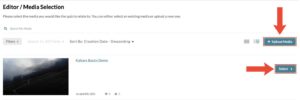
If you select “Upload Media”, follow the instructions on your screen to properly upload your media and then continue to step 3.
-
You will then be taken to the Video Quiz interface. To add a new question, scroll to the time you want your question to appear at and then click on “Add a Question”:
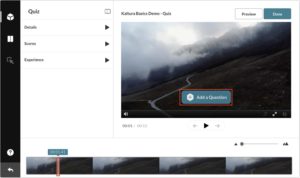
-
Select what type of question you’d like by clicking on one of the four options and fill in the questions and answers boxes accordingly. Once you’re done, hit “Save”:
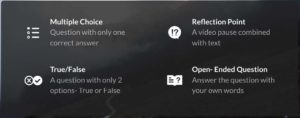
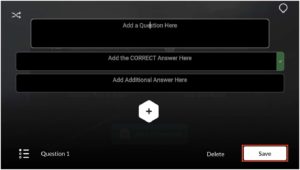
-
By clicking on the lightbulb icon, you can add a hint or rationale to you question:
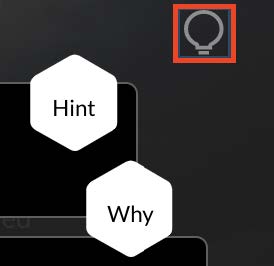
-
-
Once you’re done with adding your questions, there are a couple more changes you can make:
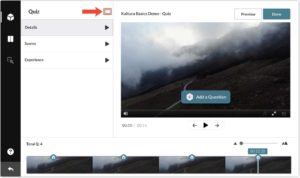
-
By clicking on the icon indicated above, you will have the following customization options:
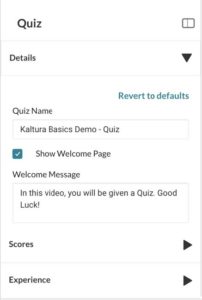
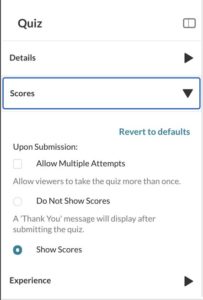
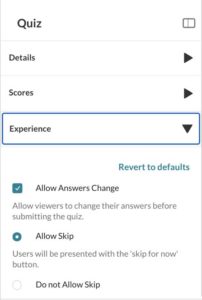
-
-
Once you’re done with your final customizations, click on “Preview” to see how your video quiz will look like. If you’re satisfied, click on “Done”:
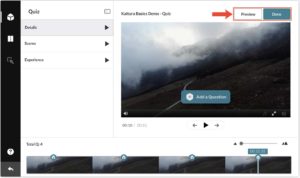
How to Edit an Existing interactive Video Quiz
-
Go to Kaltura My Media or Kaltura Media Gallery and click on the pencil (edit) icon on the video quiz you want to edit:
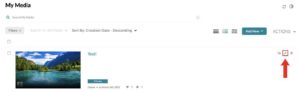
-
For Kaltura Media Gallery, click on the “…” icon to display the edit button:
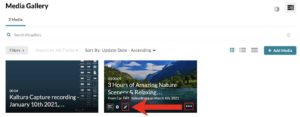
-
-
Once you’re in the Edit page, click on the “Launch Editor” button: