MediaSpace Tutorials:
How to Use Playlists
How to Create a new Playlist
-
Click on your name on the top right corner of the screen and then click on “My Playlists”:

-
Click on “Create Playlist”:

You will then be taken to the Create Playlist interface. Give your playlist a title, add a description and tags if you’d like and then click on “Create”:
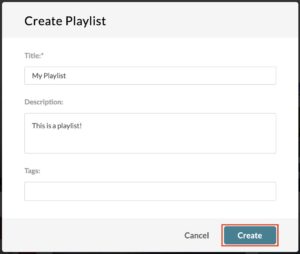
-
To add videos to your playlist, click on the “+” icon next to the desired video:
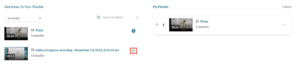
-
You can rearrange the order of the videos on your playlist by clicking and holding onto the two bars icon next to the video you want to move and then dragging it up or down as desired:
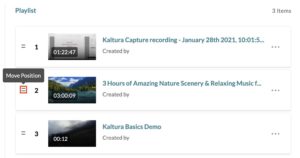
-
Alternatively, you can click on the “…” next to the video you want to move and click on either “Move to Bottom” or “Move to Top”:
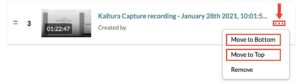
-
-
-
To remove videos from your playlist, click on the “…” icon next to the desired video and click on “Remove”:
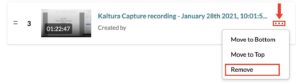
-
Once you are done adding your videos, click on the “Go to Playlist” button:
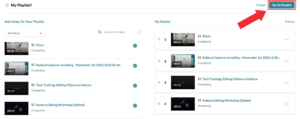
-
If you changed your mind and would like to discard your playlist, click on “Cancel” and then on “Ok” once you’re prompted to confirm the cancellation:
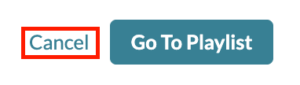
↓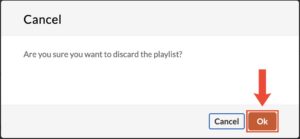
-
How to Edit an existing Playlist
-
To edit an existing playlist, go to your My Playlist tab and click on the edit (pencil) icon on the desired playlist:
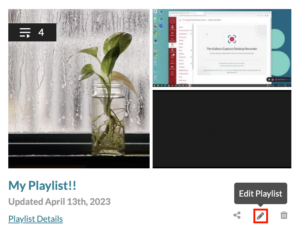
-
In the next page, you will be able to do any changes you’d like. Once you are done, hit the “Save” button:
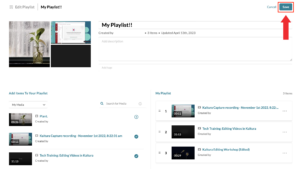
How To Share Your Playlist
- To share an existing playlist, go to your My Playlist tab and click on the share icon on the desired playlist:
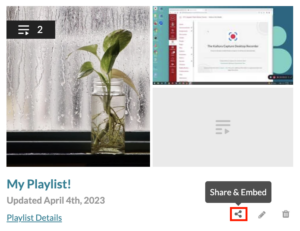
- You then two options:
- You can share the link to the playlist by either copying it and sending it out or using the email link feature:
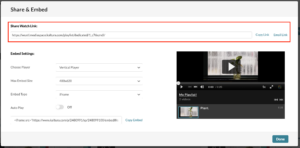
- You can embed your playlist by copying the embed link provided. Make sure to adjust the settings to fit what you’re looking for:
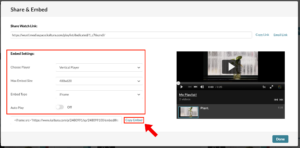
- You can share the link to the playlist by either copying it and sending it out or using the email link feature: