Kaltura Tutorials:
How to Add Kaltura to a Canvas Course
Logging into Canvas
- Go to: https://mycanvas.wustl.edu/
- Click on “Login to MyCanvas”:
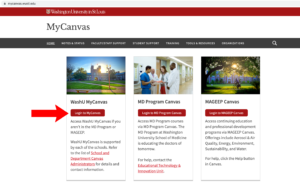
- Enter your WashU credentials and complete any verification steps.
How to add Kaltura to a Canvas Course
- Open the Canvas course you want to add Kaltura to and click on Settings:
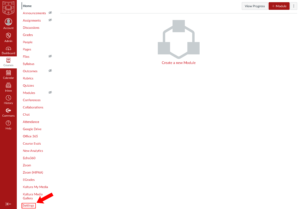
- Once you’re in Settings, go to Navigation:

- Scroll down the Navigation page until you find Kaltura My Media and Kaltura Media Gallery:
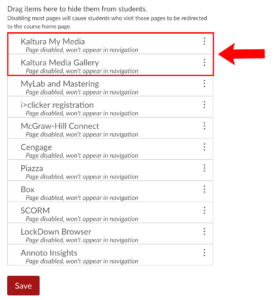
- Click on the three dots icon next to Kaltura My Media and select “Enable”:
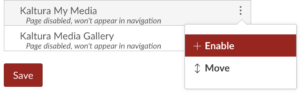
- Do the same for Kaltura Media Gallery and then hit “Save”:
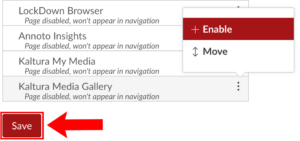
Kaltura My Media vs. Kaltura Media Gallery
- Kaltura My Media is where all your media will be stored regardless of what course page you’re in.
- Kaltura Media Gallery is where all the media from the specific course page you’re in will be stored.