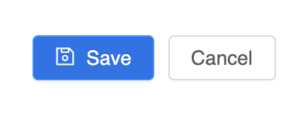Zoom Tutorials:
Setting up Zoom in Canvas
- Log into your Canvas account and select the course you want to set up Zoom meetings for
- Go to the “Zoom” tab in your course.
- Click on “Schedule a New Meeting”:
- Alternatively, you can edit an existing meeting by clicking on the meeting title then scrolling down and clicking on “Edit this Meeting”:

- Alternatively, you can edit an existing meeting by clicking on the meeting title then scrolling down and clicking on “Edit this Meeting”:
- In the new interface, you will have a couple customization options:
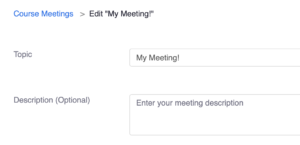
- Title: Change the title of the meeting.
- Description: Add description to meeting.
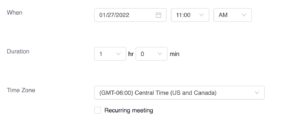
- When: Change the date of meeting.
- Duration: Select the length of the meeting.
- Recurring meeting: By selecting this option, you can schedule your meeting to be repeated at your desired frequency. For example, you can set a recurring meeting on Tuesdays and Thursdays from 10am to 10:50am for the duration of the semester.
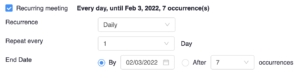
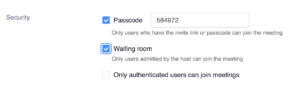
- Passcode: Selecting this option will add a passcode to the meeting so only users with the code or with a link (such as the one on Canvas) can join.
- Waiting room: Selecting this option will add a waiting room to the meeting that will stop participants from entering the meeting until authorized by a host.

- Alternative Hosts: You can give another person Host privileges by entering their emails in this the box. This can be particularly beneficial if you have a student assistant.
- When you’re done, click on “Save” at the bottom of the page.