Templates for Quick Student Feedback
Resource Overview
Gather quick and useful student feedback about your course with our easy-to-use templates.
Gathering Student Feedback
 Want quick and useful student feedback about your course?
Want quick and useful student feedback about your course?
Get started with survey templates created through collaboration between CIRCLE and the Center for Teaching and Learning.
We offer templates available for use in Canvas, Google Forms and Qualtrics. The templates all have the same questions and are fully customizable; use whichever platform you prefer. Please note that only Google Forms and Qualtrics offer truly anonymous surveys.
Each format has four templates available for gathering various kinds of feedback:
- Quick Course Pulse: General feedback on how the course is going overall
- Quick Feedback on a Course Activity: Feedback on a specific course activity
- Quick Activity Feedback – Group Work: Feedback on a group assignment or activity
- Quick Lecture Feedback: Feedback specific to lecture portions of a course
Using these Templates in your Course
- Consider each template as a jumping off point. You can use them as is, or you can update them to better fit your needs by changing settings or editing, adding, or deleting questions. Instructions and tips are included in the survey guides found on the pages for each survey mode.
- Under “Downloads” there is a pdf guide explaining how to use each kind of template in detail (Canvas / Google Forms / Qualtrics).
- If you’d like further help or input on collecting student feedback, schedule a consultation with CTL staff or contact Rick Moore, the Assistant Director for Assessment and Evaluation rick.moore@wustl.edu
Templates
- Canvas
-
Created through a collaboration between CIRCLE and the Center for Teaching and Learning. To preview the templates and import them into your courses, log into Canvas, and then follow the links below. Alternatively, you can also search for the templates within Canvas Commons using the instructions further down the page.
See our pdf guide download that includes detailed instructions plus general tips on collecting student feedback using these templates.
Available Survey Templates
To ensure that the links below work, please log into Canvas and click the
 link on the left navigation panel to visit Canvas Commons.
link on the left navigation panel to visit Canvas Commons.- Quick Course Pulse: General feedback on how the course is going overall
- Quick Feedback on a Course Activity: Feedback on a specific course activity
- Quick Activity Feedback – Group Work: Feedback on a group assignment or activity
- Quick Lecture Feedback: Feedback specific to lecture portions of a course
If you still can’t get to the surveys via the links, please follow the instructions below to access the surveys by searching Canvas Commons. Once you’ve imported a survey into your course, it can be found under the “Quizzes” where you can make any changes you need and publish it to your students.
Accessing Surveys via Canvas Commons Search
You can also find the survey templates by searching Canvas Commons directly. In Canvas, click the
 icon on the left navigation panel and then locate the survey via the search bar, searching for the title of the survey plus CIRCLE or CTL. You can also filter the search to only include results shared with the WashU community.
icon on the left navigation panel and then locate the survey via the search bar, searching for the title of the survey plus CIRCLE or CTL. You can also filter the search to only include results shared with the WashU community.Correct results will have the following image:
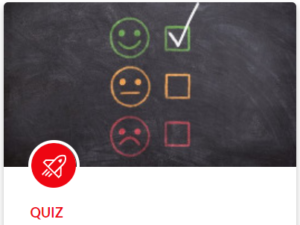
- Google Forms
-
Google Forms is a easy-to-use survey platform that can be completely anonymous. If you don’t already have one you will need to create a Google account to design and send Google Forms, but students do not need to use or even have a Google account to respond.
- Qualtrics
-
Qualtrics is a professional survey platform to which WashU has an institutional subscription. Details and support can be found on the Information Technology Qualtrics page.
Although Qualtrics is not difficult to use, because it is relatively feature-rich, it may be easier for you to use our Google Form or Canvas templates if you are not already familiar with designing surveys on this platform.
The templates below were created through collaboration between CIRCLE and the Center for Teaching and Learning.
To import the templates into your Qualtrics account, download and import the .qsf file for the survey that you would like to use. In addition to the .qsf files, you can also download a Word version of the survey in order to preview the questions before importing them into Qualtrics.
We offer a pdf guide that includes more instructions and general tips on collecting student feedback using these templates.
Available Survey Templates
- Quick Course Pulse: General feedback on how the course is going overall [.qsf / Word]
- Quick Feedback on a Course Activity: Feedback on a specific course activity [.qsf / Word]
- Quick Activity Feedback – Group Work: Feedback on a group assignment or activity [.qsf / Word]
- Quick Lecture Feedback: Feedback specific to lecture portions of a course [.qsf / Word]
Further Tips
- Obtaining Useful Student Feedback from Surveys
-
- Collect Something: Don’t get overwhelmed with possibility. Even a single piece of feedback can help you improve your course. Think about what you most want to know about your students’ experience in your course.
- No need to reinvent the wheel: Use one of our ready-made templates to get started. You can always customize the questions to meet your specific needs, but there’s no need to start from scratch.
- Wait a bit: Refrain from collecting feedback during the first two weeks of class; this will help you avoid investing effort into fixing issues that will naturally improve as students settle into the course.
- Explain: Tell students what types of feedback you plan to collect and why.
- Keep it brief: Try to use surveys that students can complete in a minute or two.
- Make it convenient: Embed surveys into Canvas modules or send via email to streamline the process for students.to streamline the process for students.
- Be strategic: Don’t overwhelm your students or yourself by collecting feedback on every activity. Focus your efforts on activities you suspect are not working well or those you’ve had to alter significantly.
- Provide clear response options: Aim for response options with clear practical meanings (e.g., Needs Improvement/Meets Expectations vs. a 1-5 scale). This approach may help you view, interpret, and respond to feedback more quickly.
- Give credit: If possible, consider tying surveys to a small amount of points (i.e., completion credit) to encourage participation. For example, this can be easily done on Canvas with an graded survey.
- Acknowledge: Thank students for their feedback and emphasize its importance for improving the course.
- Follow-Up: If necessary, make changes and assess their effect with a follow-up survey. For changes made to specific activities, the follow-up can be conducted the next time students complete the activity. For more general course-level changes, allow at least 3-4 weeks for the changes to take hold before reassessing. It’s also good idea to tell students explicitly that you’re making changes based on their feedback. If many students ask for a change that you decide not to implement, you might want to explain why you made that choice, if appropriate. This lets the students know that they were heard.
- Interpreting and Using the Feedback
-
- Start small: If your data indicate to you that improvement is needed, start by identifying one concrete change you can make rather than making a major overhaul.
- Take care of “easy” fixes: Be sure to make “easy” fixes (broken links, pdfs that are hard to read, not be audible during lecture, etc.); even if only one student has mentioned them others have likely had the same problem.
- Expect some negative feedback: A small percentage of students will always indicate that something “Needs Improvement.” It’s also normal to receive some contradictory results, especially with open ended questions (e.g. discussions are too long / discussions are too short). Keep negative ratings and comments in perspective.
- Use open-ended feedback: Identify potential changes by consulting open-ended feedback (if you’ve collected it), soliciting follow-up feedback from students, seeking input from colleagues, or consulting with the CTL.
- Look for patterns: Several students writing similar responses may be evidence of wider agreement on an issue. At the same time, comments that disagree with one another can also point to areas where student experience varies; such variation may signal an area to address in the future.
- Sort answers: Finding patterns and making sense of qualitative data is not always easy, especially if you have more than just a few responses. One method is to copy and paste the qualitative answers into another program (e.g. Excel, Word, etc.) where you can sort them into categories that are helpful to you. There is no one right sorting strategy for everyone and you should choose the one that works best for you.
- Follow up: You can always collect another round of feedback to assess changes you make. If this is a course-level change (and not just a change to a specific activity), give several weeks for the change to take effect before assessing.
- Potential Advantages and Challenges of Open-ended Survey Questions
-
While designing your survey, consider the advantages and challenges associated with open-ended survey questions.
Advantages:
- Provides a low-barrier opportunity for students to share concerns and suggestions
- Can help you interpret and respond to results of the closed questions without additional follow-up
Challenges:
- Reviewing open responses can be time consuming, especially for a large course.
- Open questions require more effort from students and can reduce response rates.
Some form of open-ended feedback is crucial to pinpoint problems and identify potential improvements. If you chose not to initially ask open-ended questions, you might consider following up with students via class discussion, email, or another survey on any specific areas of concern identified by your initial survey. While leaving open-ended questions for follow-up steps can help you control the amount and type of feedback you receive, there are also drawbacks to this approach. It creates extra logistical steps for yourself and your students, and surveying people frequently can significantly lower response rates. In general, open-ended questions are easiest to implement in smaller courses and more difficult (although not impossible) to use in larger ones.