Annoto
Resource Overview
Guide on using Annoto to increase student engagement with videos
Updated in June 2022
Annoto now has a more robust configuration interface. Using the Annoto dashboard, users can now configure Annoto to be turned on or off and configure a variety of settings on the course level and the individual video level. This interface is now accessible via the Annoto Analytics dashboard rather than the Kaltura Media Gallery settings. Check out the Annoto update document for more information.
Annoto transforms video viewing into an interactive experience with a built-in chat and notetaker. Faculty can facilitate student engagement with time-based comments and make use of Annoto’s analytics dashboard to see how and when students interact with the video content and each other. See below for an overview and tutorials on how to use it for your class.
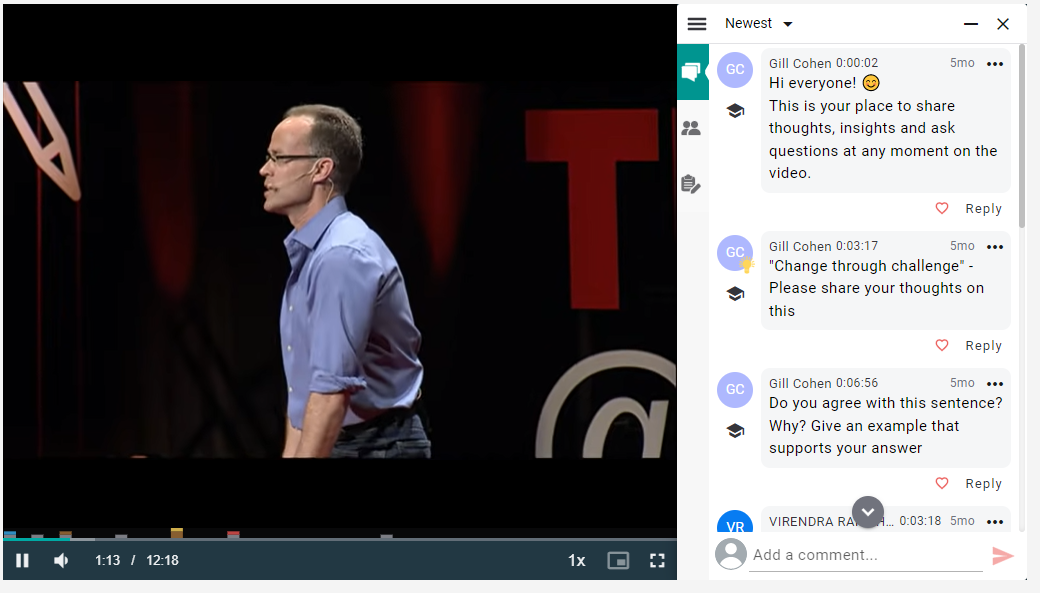
Overview
- Features
-
- Free to use with WashU institutional license
- Seamlessly integrates with Kaltura videos on Canvas
- Time-based collaborative comments and personal notes
- Interactive timeline on video showing activity over time
- Ability to “like” and reply to comments
- Customizable notifications about new responses and comments
- Flagged instructor comments and responses
- Data dashboard with comprehensive analytics on student activity and engagement

- Reasons to use Annoto
-
- Social presence: Video viewing has traditionally been an individual, passive endeavor. With Annoto comments, students can see how and when their peers and instructors engage with the content, turning the video viewing experience into a social experience.
- Collaborative learning: Students can share ideas and resources with one another from anywhere and at any time, fostering collaborative knowledge building. They can help each other define new terms, make connections to external content, and gain insight into content in the video.
- Elaboration: The Annoto features support writing in the margins, taking notes, summarizing content, and other cognitive processing strategies known as elaboration. These processes help students organize the content in the video and integrate it with relevant content in their short-term and long-term memory, allowing them to retrieve and apply the content at a later time.
- Context: Every comment in Annoto is time-tagged and shown just outside the video window, keeping the context of each comment tied to the video. This removes the need for students to reference or repeat what is happening in the video on a separate discussion board or in class. It also helps the instructor better understand student ideas, misconceptions, and connections.
- Gain Insights: Obtain actionable data on student interaction and video content performance.
- Ideas for Teaching with Annoto
-
Easy
- Start or encourage a discussion on a video by asking students to interact with one another. Provide a short prompt to deepen their thinking on the video content or invite them to share their own resources, examples, thoughts, and ideas as they watch.
- Provide supplemental links, translations or clarifications to words, phrases, or ideas in the exact place in the video that they appear. You can include links to YouTube, wikis, and more!
- Review the Annoto Insights dashboard to identify which students engage the most and least with the content (Engagement column) and each other (Collaboration column).
Medium
- Assess students’ level of understanding with a probing question or add guiding questions at any specific moment in the video to focus your students’ attention. Here are some examples of different question types that can get different students engaged.
- Provide feedback using specific time-based comments on uploaded Kaltura videos of their performance in any type of skill (dancing, playing an instrument, giving a lecture, etc.). Students can provide feedback to their peers.
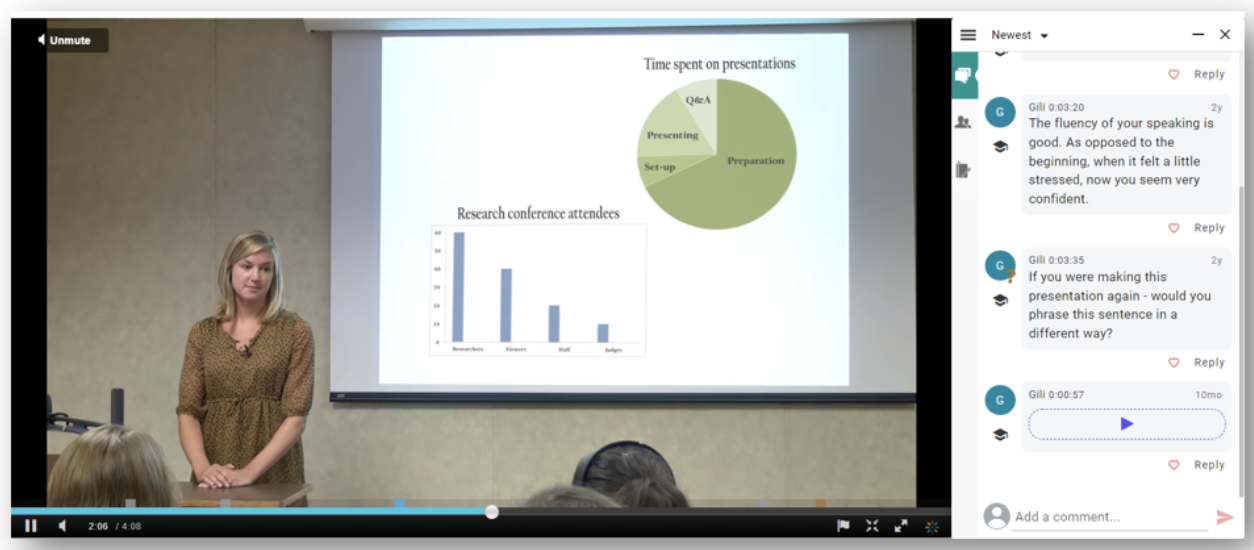
Advanced
- Use Annoto in your shift towards a flipped classroom, where you engage students with video lectures asynchronously via Annoto and spend your time in the classroom on in-depth discussions, collaborative problem solving, and other complex work that benefits from immediate instructor or peer support.
- Explore and try out additional activities with Annoto, such as a video analysis, competition, and exit tickets. These activities are described further at:
To learn more about how your peers at WashU are using Annoto, see:
- https://ctl.wustl.edu/wp-content/uploads/2021/08/Annoto-Success-Story.pdf
- https://ctl.wustl.edu/how-one-instructor-uses-annoto-to-boost-student-engagement/
- https://ctl.wustl.edu/using-annoto-to-support-asynchronous-language-learning/
- https://ctl.wustl.edu/using-annoto-for-feedback-on-student-videos/
Tutorials
- How to Use Annoto with Videos
-
- How to Set Up in Canvas
- How to Use the Interface
- How to Use Annoto Comments
- How to Use Personal Notes
- How to Disable Annoto in Kaltura Videos
You can also learn about Annoto features by clicking “Take a Tour” found in the menu on the top left. This feature is also available for students.
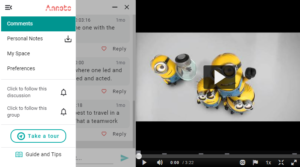
- How to Use the Annoto Insights dashboard
-
To access your Annoto Insights Dashboard, make Annoto Insights visible on the left navigation bar through Settings in Canvas. You can also access it from the three bar menu on the top right in Kaltura Media Gallery.
- Navigating the Dashboard
- Best Practices
- Course Activity: View, analyze, export, and duplicate course
- Video Activity: View, analyze, export, and manage video discussions
- User Activity in Course Videos
- How to Manage Your Preferences
-
- How to Access your Preferences
- Preferences Hierarchy (course level or video level)
- Features
- Presets
- Video Preferences
- How to Access your Preferences