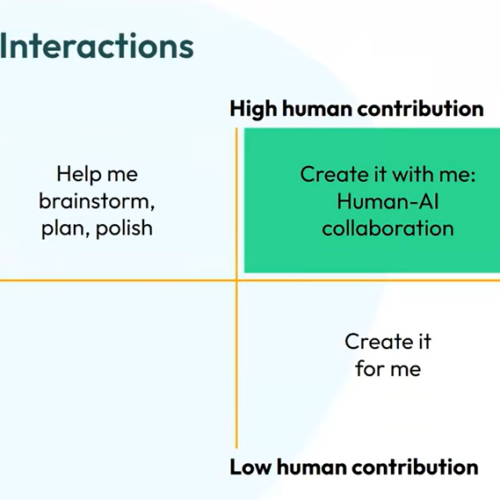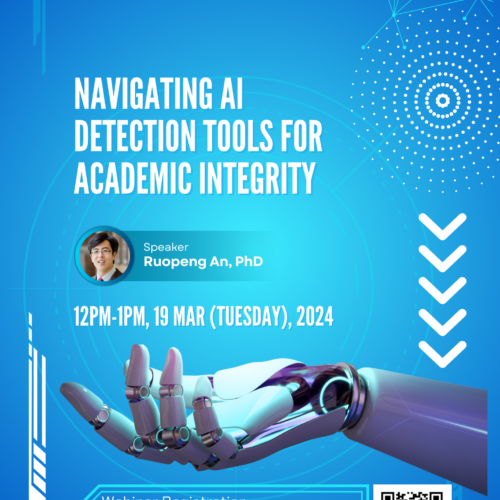Using Annoto for Feedback on Student Videos
"Feedback for videos using Annoto clearly shows which part of the video is being referenced. I am able to work more quickly, but most important, the students can easily see exactly what is being critiqued." - Justine Preston
To support instructors in their teaching, we highlight success stories from WashU instructors on how they have engaged their students through CTL-supported educational technologies.

Today, we highlight Justine Preston, a Lecturer in the Program in Audiology and Communication Sciences (PACS) in the School of Medicine, who teaches the Sign Language I and II courses. As Preston stated, “Sign language is popular!” The class enrolls a range of students from freshman to senior undergraduate students, as well as graduate students from PACS and other programs.
The classes are highly interactive and held in person, so Annoto is used for projects and exams, which are a large portion of students’ grades. “Projects and exams in the course are, of course, visual, so they are filmed. Having Annoto works perfectly to comment on the videos.”
“My comments are both praise and correction of the students’ sign production, and through Annoto my feedback is time stamped so the student can find exactly which element I am referencing,” explains Preston.
Time-stamped comments in Annoto are shown left of the video and in the Annoto timeline under the video (see image below). Students can click on the comments or the timeline to review their feedback in context.
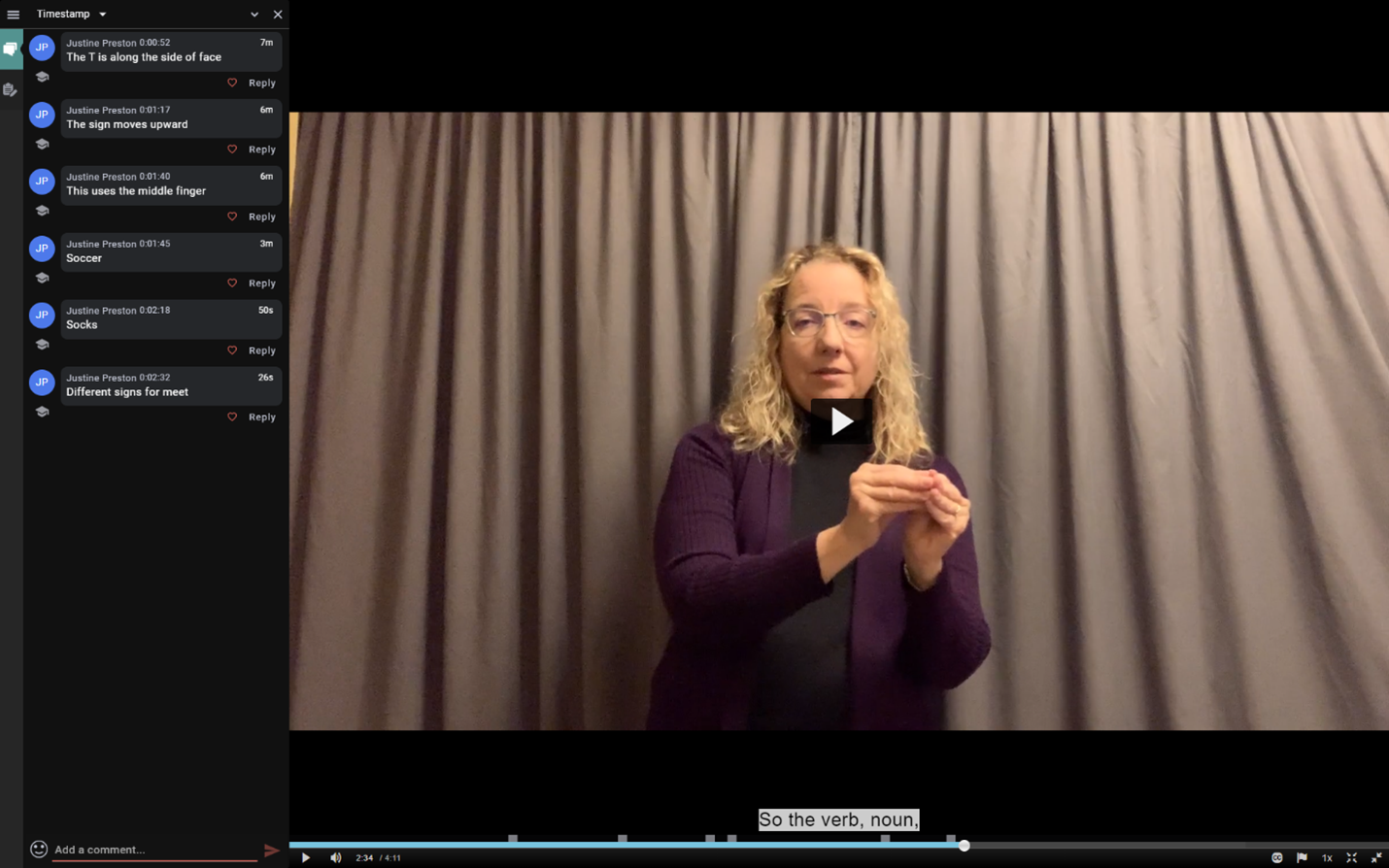
This interactive time-stamp feature can save instructors from having to take time directing students to specific parts of the video. Preston has tried using another tool to provide feedback: “I used GoReact for one year but for most of the history of the course I had to resort to describing the errors or praise, writing down the time stamp and explaining what I saw in the video. It was cumbersome and took longer and was more work for the students to find.”
Now with Annoto, Preston has been able to “work more quickly” and give feedback more efficiently, including “points deducted for errors along with my feedback.”
Consider how Annoto can help you engage with students on multimedia projects!
![]()
Annoto is fully integrated with Kaltura and Canvas. All videos uploaded or recorded on Kaltura will automatically have Annoto enabled. When you or students engage with a Kaltura video, click the comment bubble on the left of the video (see right image). You will see a red notification dot if there are comments in the video.

Try it out as a space for you and your students to share feedback, responses, questions, or links to other relevant resources as time-stamped comments on videos. Learn more about how to use Annoto in your teaching in our detailed guide.